SAP - Customer Relationship Management || India Post Official Complaint Dealing Portal
Direct URL for CRM Portal in SAP Module which is only accessible through Sify NetworkSAP-CRM
(System,Applications and Products-Customer Relationship Management)
1. Double Click SAP Logon Icon from Desktop
2. Double Click on CRP (Full Form: Capacity Requirements Planning)
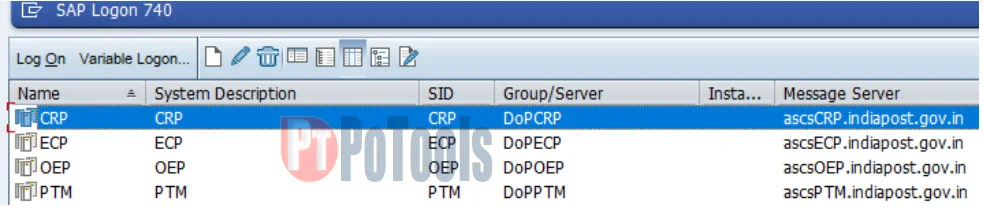
3. Enter User : Employee ID
4. Enter Password : Enter Your Password(SAP-ECP)
5. Enter
6. We can see the home page of CRP “ SAP Easy Access – User menu for Yourname7. Double Click Start the WebClient UI (Left Side – Under User Menu for Yourname ->First Option“)
8. A site will be opened “ SAP NetWeaver”. The below URL can be access through the following direct link which is provide in the starting of this page
9. Enter User : Your Employee ID
10. Password : Enter Your password
11. Click on Log On (In Some cases Password Change screen will be came, if so please enter old
Password,New Password,Confirm New Password-> OK)
12. We can see CRM Home Page.(Search Complaint Page)
 |
13. For Register New Complaint Please Click Log Complaint (Left- Top)
14. Select Category as Mail
(Financial – for SB cases, Insurance –For PLI/RPLI,Others-Ordinary Letters, Misbehaviour of
Staff etc)
15. Service : Select the option as per complaint Eg Registered Letters
16. Type : Select the option as per complaint Eg Non Delivery of Articles
17. Enter Article Number in Article ID Field (Right Side)
18. Enter Key
19. Article details will be filled from Database. Also Article Status: Article Present Status (Delivered /Not Delivered /taken out Delivery etc) .If the article Status is Delivered then TYPE(Third Text Box from the top – Previously selected) should not be “Non Delivery of Articles” or “Others”
20. Enter Complaint Description (Right Side)
21. Enter Correct Mobile Number and email Address in Senders Address Part.
22. Finally Click on Register Button
23. We can see Success Message in Top-Left Side - “Complaint ID Number 2000xxxxxxx Successfully Created.”
24. Mail regarding the Complaint with Complaint ID will be sent to
1. Customer as Acknowledgement
All the RL-Ack letters, while registering complaints - Some Issues are there in Non receipt of Acknowledgement cases.
After entering Tracking Number, in Service(Second from top) Field -> Only Registered Letter Option will be available. So we can’t select “Non Receipt of Ack Cards/Proof of Delivery “ option In Type field.
This is one of the major errors in CSI. In CSI POS booking of RL-AD letters, there is no Acknowledgement details in MPCM Sticker and IPVS Despatch List: These details from POS have been fetched to CRM . Hence the issue.)
Temporary Solution
• Select Type as Delay in Delivery of Articles
• Register Complaint by clicking Register: Note the Complaint Number.
• Click Search Complaint (Left Side)
• Enter the Complaint Number like Complaint ID as Enter noted Complaint ID here
• Click Search
• We can see the details of the complaint in Result List(Bottom)
• Click on Complaint ID ( Eg 20000xxxxx) We can see entire details of the complaint.
• Click on Edit (Top)
• Change Service as Registered Letter with Acknowledgement (Registered Letter ➔ Registered Letter with Acknowledgement)
• Select Type : Non Receipt of Ack Cards/Proof of Delivery
• Click on Save (Left-Top)
• Now the Case will be solved
SAP - Customer Relationship Management - India Post Complaint Management| SOP
SOP for CRM Portal in SAP | SAP SOP FOR CRM | Standard Operating Procedure for CRM Portal | Complaints portal in India Post | India Post Customer Complaint Portal | CRM Portal








Post a Comment
Post a Comment